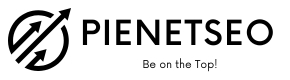How to Drop a Pin in Google Maps for Any Device
Knowing how to drop a pin in Google Maps is one of those simple skills that completely changes how you navigate the world. It’s not just about finding an address anymore; it's about marking a very specific spot on the map. This is incredibly useful for everything from coordinating meetups to saving the location of a hidden gem you've stumbled upon, or even guiding a delivery driver right to your door when the address isn't quite enough.
Why Dropping a Pin Is a Game-Changer
Mastering how to drop a pin in google maps solves so many real-world frustrations. Street addresses are great, but they often lack the pinpoint accuracy we need.
Think about trying to meet friends in a massive park or at a packed music festival. Shouting "I'm by the big tree!" isn't very helpful. But dropping a pin and sharing it brings them straight to your blanket. The same goes for that amazing, unmarked viewpoint you found on a hike or a perfect picnic spot by the lake. A dropped pin lets you save it for future adventures.
A dropped pin gives you a level of precision that a normal address just can't match. It’s become a go-to tool for ride-sharing apps, delivery services, and personal travel planning for that very reason.
For the over 1 billion people who use Google Maps every month, the ability to mark an exact location is essential. This is especially true in rural areas or new developments where addresses might not even exist yet. A pin can narrow down a location to just a few meters, making it a truly indispensable feature. You can find more details on how this mapping tech was developed over at popsci.com.
Get Started Instantly
This guide will walk you through exactly how to do this on any device. You'll learn the practical steps and pick up a few pro tips along the way so you can share locations like a seasoned expert. Many of these digital mapping strategies are actually fundamental to improving business visibility online, which is a core part of our expert SEO services.
To get you going right away, here’s a quick rundown of the main difference between dropping a pin on a computer versus your phone.
Dropping a Pin at a Glance: Desktop vs. Mobile
The fundamental action for dropping a pin is slightly different depending on what device you're using. This table breaks down the core difference.
As you can see, it’s a simple click on a desktop but a deliberate press-and-hold on mobile. Remembering this one difference will save you a lot of fumbling around.
Dropping a Pin Using Your Desktop Browser
When it comes to planning, I almost always start on my desktop. The larger screen you get with a laptop or monitor just makes everything easier. Whether I'm mapping out a long road trip or scouting locations for a photoshoot from my desk, the expansive view is a game-changer. Thankfully, dropping a pin in Google Maps on a browser is as straightforward as it gets.
All you have to do is find the location you want to mark and left-click your mouse. That’s it. A small, gray pin icon will immediately pop onto the map, and an info card will slide up from the bottom of your screen. Think of this card as the control panel for your new pin.
Refining Your Pin's Location
Sometimes you know the general area but need to mark a very specific spot—a particular park bench, a hidden trail entrance, or the best spot on the beach. In this case, start by searching for a nearby address or landmark. Once the map zooms in, you can get more granular and click on the exact point you had in mind.
If you happen to click in the wrong place, don't sweat it. Just click again on the correct spot, and the pin will instantly jump to the new location.
My go-to trick for getting the perfect placement is switching to Satellite view. It lets you see the actual terrain, buildings, and even individual trees. This is incredibly helpful for marking places that don't have a street address, like a scenic overlook or a specific campsite.
This simple process of opening the map and marking a spot is the core of what makes pinning so useful, whether you're on a computer or your phone.
Mastering how to drop a pin in google maps solves so many real-world frustrations. Street addresses are great, but they often lack the pinpoint accuracy we need.
Think about trying to meet friends in a massive park or at a packed music festival. Shouting "I'm by the big tree!" isn't very helpful. But dropping a pin and sharing it brings them straight to your blanket. The same goes for that amazing, unmarked viewpoint you found on a hike or a perfect picnic spot by the lake. A dropped pin lets you save it for future adventures.
A dropped pin gives you a level of precision that a normal address just can't match. It’s become a go-to tool for ride-sharing apps, delivery services, and personal travel planning for that very reason.
For the over 1 billion people who use Google Maps every month, the ability to mark an exact location is essential. This is especially true in rural areas or new developments where addresses might not even exist yet. A pin can narrow down a location to just a few meters, making it a truly indispensable feature. You can find more details on how this mapping tech was developed over at popsci.com.
Get Started Instantly
This guide will walk you through exactly how to do this on any device. You'll learn the practical steps and pick up a few pro tips along the way so you can share locations like a seasoned expert. Many of these digital mapping strategies are actually fundamental to improving business visibility online, which is a core part of our expert SEO services.
To get you going right away, here’s a quick rundown of the main difference between dropping a pin on a computer versus your phone.
Dropping a Pin at a Glance: Desktop vs. Mobile
The fundamental action for dropping a pin is slightly different depending on what device you're using. This table breaks down the core difference.
Device Platform | Primary Action to Drop a Pin |
Desktop (Web Browser) | Single left-click on the desired location. |
Mobile (iOS & Android) | Long-press (tap and hold) on the desired spot. |
As you can see, it’s a simple click on a desktop but a deliberate press-and-hold on mobile. Remembering this one difference will save you a lot of fumbling around.
Dropping a Pin Using Your Desktop Browser
When it comes to planning, I almost always start on my desktop. The larger screen you get with a laptop or monitor just makes everything easier. Whether I'm mapping out a long road trip or scouting locations for a photoshoot from my desk, the expansive view is a game-changer. Thankfully, dropping a pin in Google Maps on a browser is as straightforward as it gets.
All you have to do is find the location you want to mark and left-click your mouse. That’s it. A small, gray pin icon will immediately pop onto the map, and an info card will slide up from the bottom of your screen. Think of this card as the control panel for your new pin.
Refining Your Pin's Location
Sometimes you know the general area but need to mark a very specific spot—a particular park bench, a hidden trail entrance, or the best spot on the beach. In this case, start by searching for a nearby address or landmark. Once the map zooms in, you can get more granular and click on the exact point you had in mind.
If you happen to click in the wrong place, don't sweat it. Just click again on the correct spot, and the pin will instantly jump to the new location.
My go-to trick for getting the perfect placement is switching to Satellite view. It lets you see the actual terrain, buildings, and even individual trees. This is incredibly helpful for marking places that don't have a street address, like a scenic overlook or a specific campsite.
This simple process of opening the map and marking a spot is the core of what makes pinning so useful, whether you're on a computer or your phone.
What to Do with Your Dropped Pin
Once your pin is placed, that little information card at the bottom of the screen is where the magic happens. It’s packed with useful options.
You'll see things like:
Mastering Pins on Your iPhone or Android
When you’re out and about, your smartphone is your go-to for navigation. Knowing how to quickly drop a pin in Google Maps is a game-changer, whether you have an iPhone or an Android. Thankfully, the process is practically the same on both. It all boils down to one simple, intuitive action.
Once your pin is placed, that little information card at the bottom of the screen is where the magic happens. It’s packed with useful options.
You'll see things like:
- The exact GPS coordinates. You can click on them to automatically copy them to your clipboard, which is great for sharing with others.
- A Save button to add the location to one of your custom lists (like "Vacation Ideas" or "Hiking Trails").
- A Directions icon to instantly get a route to or from that precise point.
Mastering Pins on Your iPhone or Android
When you’re out and about, your smartphone is your go-to for navigation. Knowing how to quickly drop a pin in Google Maps is a game-changer, whether you have an iPhone or an Android. Thankfully, the process is practically the same on both. It all boils down to one simple, intuitive action.
First, pop open the Google Maps app and zoom in on the spot you want to mark. Now, just press and hold your finger right on that location. Hold it for a second or two, and a red pin will drop right where you touched.
At the same time, you'll see an info panel slide up from the bottom of your screen. This long-press is the key.
Making Your Pin Useful
Dropping a pin is easy, but that’s just the start. The real magic happens when you use the options in that info panel to make the pin a useful, lasting reference point.
Think about a real-world scenario: you're trying to find your friends at a huge outdoor concert. A pin is your best friend. Here’s what you do next:
A well-labeled pin turns a generic map into your personal atlas. I use this all the time, labeling everything from "Hidden Trailhead" to "Client's Back Entrance" so I never get confused. Getting the details right is a fundamental part of good local SEO optimization, where precise location data makes all the difference.
Seeing Pins in Real-Time
One of the best things about using pins on your phone is seeing them in relation to your own live location—that little blue dot that shows where you are. This gives you instant spatial awareness.
For instance, if a friend sends you their pin, you can immediately see how far away they are and in which direction. Are they just around the corner or clear across town? This real-time visual makes getting around feel much more natural than just blindly following a list of directions, allowing you to make smarter choices on the fly.
Advanced Pin Features and Pro Tips
At the same time, you'll see an info panel slide up from the bottom of your screen. This long-press is the key.
Making Your Pin Useful
Dropping a pin is easy, but that’s just the start. The real magic happens when you use the options in that info panel to make the pin a useful, lasting reference point.
Think about a real-world scenario: you're trying to find your friends at a huge outdoor concert. A pin is your best friend. Here’s what you do next:
- Save It: Look for the "Save" button. Tapping it lets you add the pin to one of your lists. You can use the defaults like "Favorites" or "Want to go," but I find creating a custom list like "Concert Meetup Spot" is way more helpful.
- Label It: Tap "Label" to give the pin a name you'll actually remember. Instead of a jumble of coordinates, you can call it something like "Our Spot by the Food Trucks." Much better.
- Share It Instantly: The "Share" button is your direct line to your friends. You can send a link to the pin through text, WhatsApp, or any other messaging app. They can tap it and get directions right to your exact spot.
A well-labeled pin turns a generic map into your personal atlas. I use this all the time, labeling everything from "Hidden Trailhead" to "Client's Back Entrance" so I never get confused. Getting the details right is a fundamental part of good local SEO optimization, where precise location data makes all the difference.
Seeing Pins in Real-Time
One of the best things about using pins on your phone is seeing them in relation to your own live location—that little blue dot that shows where you are. This gives you instant spatial awareness.
For instance, if a friend sends you their pin, you can immediately see how far away they are and in which direction. Are they just around the corner or clear across town? This real-time visual makes getting around feel much more natural than just blindly following a list of directions, allowing you to make smarter choices on the fly.
Advanced Pin Features and Pro Tips
Dropping a pin is easy, but the real magic happens when you start treating it as more than just a temporary marker. Think of a pin as a powerful tool that can unlock a whole different side of Google Maps, transforming you from a casual user into a genuine power user.
For example, a dropped pin doesn't have to be just your final destination. It can be a custom starting point or a crucial waypoint on a complex trip. I often do this when planning scenic drives. I'll drop a pin on a beautiful, unnamed overlook, set it as my starting point, and then route to my final destination from there.
Go Beyond Navigation: Historical Views and Precise Measurements
One of the coolest, lesser-known features is combining pins with historical Street View imagery. It’s pretty amazing that in many areas, Google's Street View data goes back over 15 years. Try it: drop a pin on your childhood home and use the timeline feature to literally watch the neighborhood evolve over time. You can learn more about how this visual data is captured to see history unfold on a map.
Pins are also your best friend for getting hyper-accurate distance measurements. Forget guessing—find out the exact "as the crow flies" distance between any two points on the map.
I find this incredibly handy for everything from estimating hiking trail lengths to getting a rough idea of property lines without pulling out a measuring tape.
Pro Tip: You don't have to be physically at a location to share its pin. Just find the spot on the map, drop a pin, and hit the 'Share' button. This is a game-changer for sending directions to a future meeting spot or coordinating with friends.
For those who need to work with location information on a larger scale, learning how to scrape address data from Google Maps can be a huge asset. This takes you beyond personal map use and into the realm of powerful data analysis.
Managing Your Privacy with Location Data
For example, a dropped pin doesn't have to be just your final destination. It can be a custom starting point or a crucial waypoint on a complex trip. I often do this when planning scenic drives. I'll drop a pin on a beautiful, unnamed overlook, set it as my starting point, and then route to my final destination from there.
Go Beyond Navigation: Historical Views and Precise Measurements
One of the coolest, lesser-known features is combining pins with historical Street View imagery. It’s pretty amazing that in many areas, Google's Street View data goes back over 15 years. Try it: drop a pin on your childhood home and use the timeline feature to literally watch the neighborhood evolve over time. You can learn more about how this visual data is captured to see history unfold on a map.
Pins are also your best friend for getting hyper-accurate distance measurements. Forget guessing—find out the exact "as the crow flies" distance between any two points on the map.
- First, drop your starting pin.
- Next, right-click on it (or long-press on your phone) and choose Measure distance.
- Finally, just click on your second location. The direct-line measurement will pop up instantly.
I find this incredibly handy for everything from estimating hiking trail lengths to getting a rough idea of property lines without pulling out a measuring tape.
Pro Tip: You don't have to be physically at a location to share its pin. Just find the spot on the map, drop a pin, and hit the 'Share' button. This is a game-changer for sending directions to a future meeting spot or coordinating with friends.
For those who need to work with location information on a larger scale, learning how to scrape address data from Google Maps can be a huge asset. This takes you beyond personal map use and into the realm of powerful data analysis.
Managing Your Privacy with Location Data
Every time you drop a pin, save a favorite spot, or get directions, you’re creating a digital breadcrumb. It's easy to forget, but this activity generates location data that helps shape your Google experience. This information is tied to your account and builds out your Google Location History.
While this history is what makes features like personalized recommendations and commute alerts so uncannily accurate, it's smart to be aware of what's being stored. Taking a moment to get familiar with your settings puts you in the driver's seat. For a closer look at our specific data practices, you can review our full https://www.pienetseo.in/privacy-policy.
Taking Control of Your Location History
Google has thankfully made managing your data pretty straightforward. You can access all the important settings right from the Maps app by navigating to your Google Account’s "Activity controls."
Here’s a quick rundown of what you'll find:
A key thing to know is that as of 2024, many of Google's personalized map features rely on having Location History enabled. The good news is that they've strengthened user control over how long that data sticks around. The auto-delete options are 3, 18, or 36 months. For new accounts, the default is now 3 months—a solid move for privacy.
If you're interested in broader best practices for how online services handle your information, you can explore general data privacy guidelines. A little knowledge goes a long way in using powerful tools like Google Maps with confidence.
Common Questions About Dropping Pins
Once you start using pins regularly in Google Maps, a few practical questions almost always pop up. It's one thing to know the basics, but another to handle those little "what if" scenarios. Let's clear up some of the most frequent questions I hear.
Can I Drop a Pin Without an Internet Connection?
You absolutely can. If you've downloaded an offline map ahead of time, you can drop a pin, and it will save right onto your device's memory. This is a lifesaver when you're hiking or in an area with spotty service.
Just remember, features that need data—like sharing that pin or peeking at Street View—won't work until you're back online. The moment you reconnect to the internet, your pin will sync up with your Google account.
How Do I Get Rid of a Dropped Pin?
This depends on what kind of pin it is. If you just dropped a temporary pin to check a location, simply tap or click anywhere else on the map. Poof, it’s gone.
But if you’ve actually saved that pin to one of your lists (like "Favorites" or a custom list), you'll need to go into your "Saved" places. From there, you can find the specific list and remove the location.
The key is understanding the difference between a temporary and a saved pin. A dropped pin is just a fleeting marker that vanishes unless you save it. A saved place is a pin you've intentionally added to a list, and it sticks around on your map until you decide to delete it.
Why Is My Pin Not Dropping in the Right Spot?
Accuracy issues are common, but the fix is usually simple: zoom in as much as you can before you drop the pin. The more detailed your view, the more precise your placement will be.
Here’s a pro tip for desktop users: switch over to Satellite view. This lets you see actual rooftops, trees, and other landmarks, so you can pinpoint the exact spot you’re trying to mark instead of just a general address.
At PieNetSEO, we know that precision is everything, whether it's dropping a pin on a map or executing a digital marketing campaign. To see how our keen eye for detail can boost your brand's online visibility, pay us a visit at https://www.pienetseo.in.
While this history is what makes features like personalized recommendations and commute alerts so uncannily accurate, it's smart to be aware of what's being stored. Taking a moment to get familiar with your settings puts you in the driver's seat. For a closer look at our specific data practices, you can review our full https://www.pienetseo.in/privacy-policy.
Taking Control of Your Location History
Google has thankfully made managing your data pretty straightforward. You can access all the important settings right from the Maps app by navigating to your Google Account’s "Activity controls."
Here’s a quick rundown of what you'll find:
- Location History: This is the main switch. You can turn it on or off completely, but just know that disabling it means you'll lose some of those helpful personalized features.
- Timeline: Think of this as your personal travel log. It lets you see, tweak, or even delete specific trips and places you’ve visited. If a pin you dropped turned into a real-world visit, you'll probably find it logged here.
- Auto-delete: This is your most powerful privacy tool. Instead of manually cleaning things up, you can tell Google to automatically wipe your history after a set amount of time.
A key thing to know is that as of 2024, many of Google's personalized map features rely on having Location History enabled. The good news is that they've strengthened user control over how long that data sticks around. The auto-delete options are 3, 18, or 36 months. For new accounts, the default is now 3 months—a solid move for privacy.
If you're interested in broader best practices for how online services handle your information, you can explore general data privacy guidelines. A little knowledge goes a long way in using powerful tools like Google Maps with confidence.
Common Questions About Dropping Pins
Once you start using pins regularly in Google Maps, a few practical questions almost always pop up. It's one thing to know the basics, but another to handle those little "what if" scenarios. Let's clear up some of the most frequent questions I hear.
Can I Drop a Pin Without an Internet Connection?
You absolutely can. If you've downloaded an offline map ahead of time, you can drop a pin, and it will save right onto your device's memory. This is a lifesaver when you're hiking or in an area with spotty service.
Just remember, features that need data—like sharing that pin or peeking at Street View—won't work until you're back online. The moment you reconnect to the internet, your pin will sync up with your Google account.
How Do I Get Rid of a Dropped Pin?
This depends on what kind of pin it is. If you just dropped a temporary pin to check a location, simply tap or click anywhere else on the map. Poof, it’s gone.
But if you’ve actually saved that pin to one of your lists (like "Favorites" or a custom list), you'll need to go into your "Saved" places. From there, you can find the specific list and remove the location.
The key is understanding the difference between a temporary and a saved pin. A dropped pin is just a fleeting marker that vanishes unless you save it. A saved place is a pin you've intentionally added to a list, and it sticks around on your map until you decide to delete it.
Why Is My Pin Not Dropping in the Right Spot?
Accuracy issues are common, but the fix is usually simple: zoom in as much as you can before you drop the pin. The more detailed your view, the more precise your placement will be.
Here’s a pro tip for desktop users: switch over to Satellite view. This lets you see actual rooftops, trees, and other landmarks, so you can pinpoint the exact spot you’re trying to mark instead of just a general address.
At PieNetSEO, we know that precision is everything, whether it's dropping a pin on a map or executing a digital marketing campaign. To see how our keen eye for detail can boost your brand's online visibility, pay us a visit at https://www.pienetseo.in.